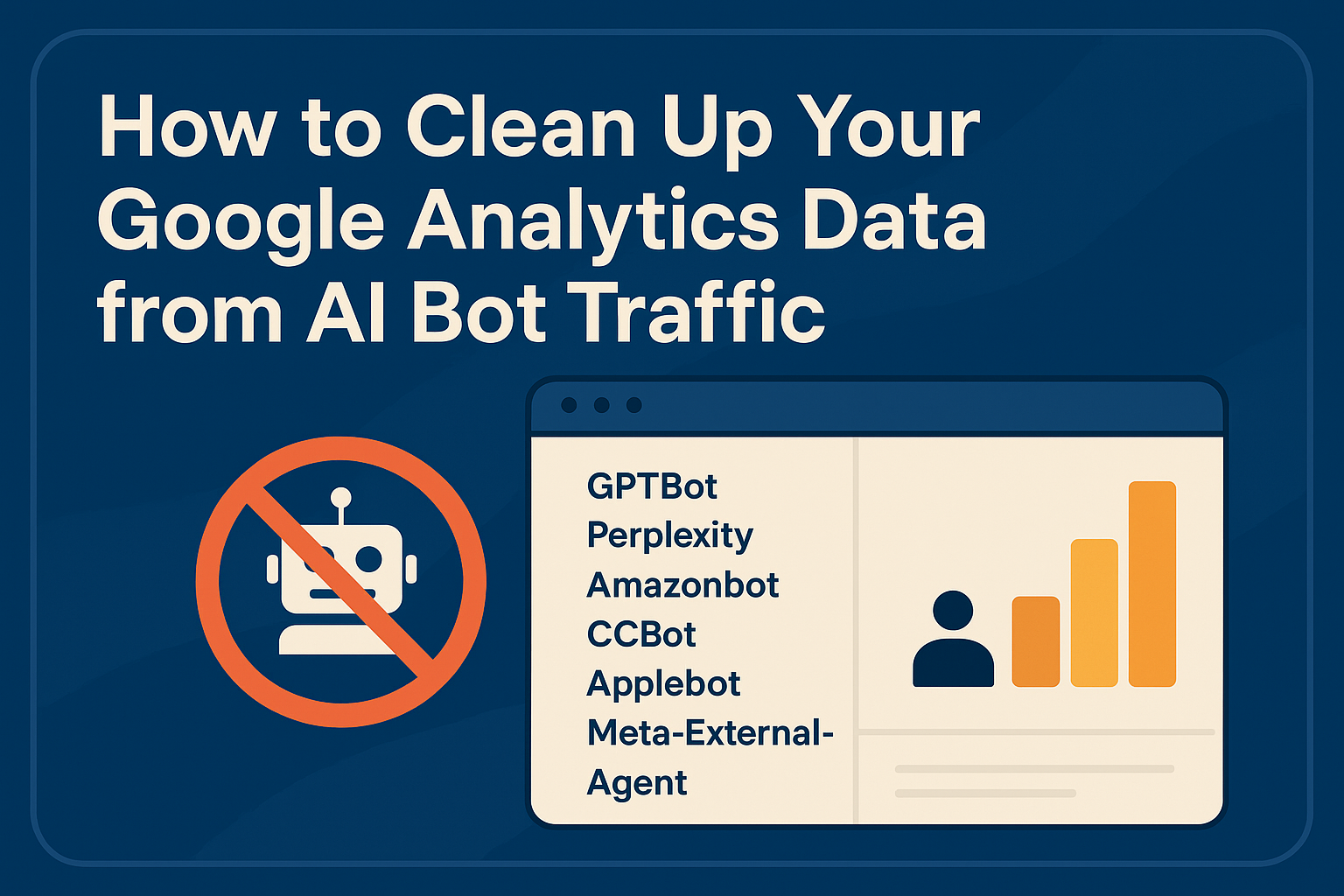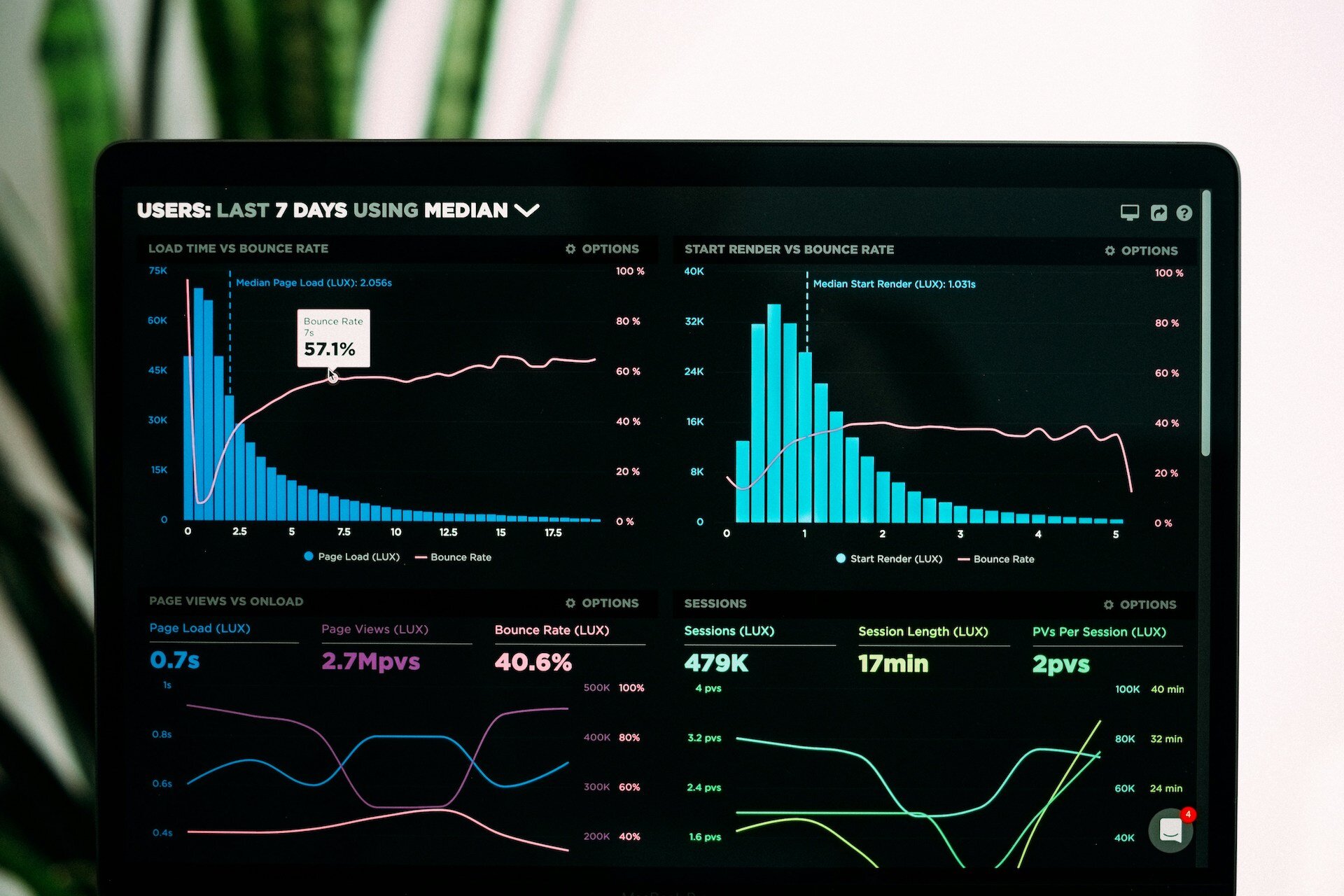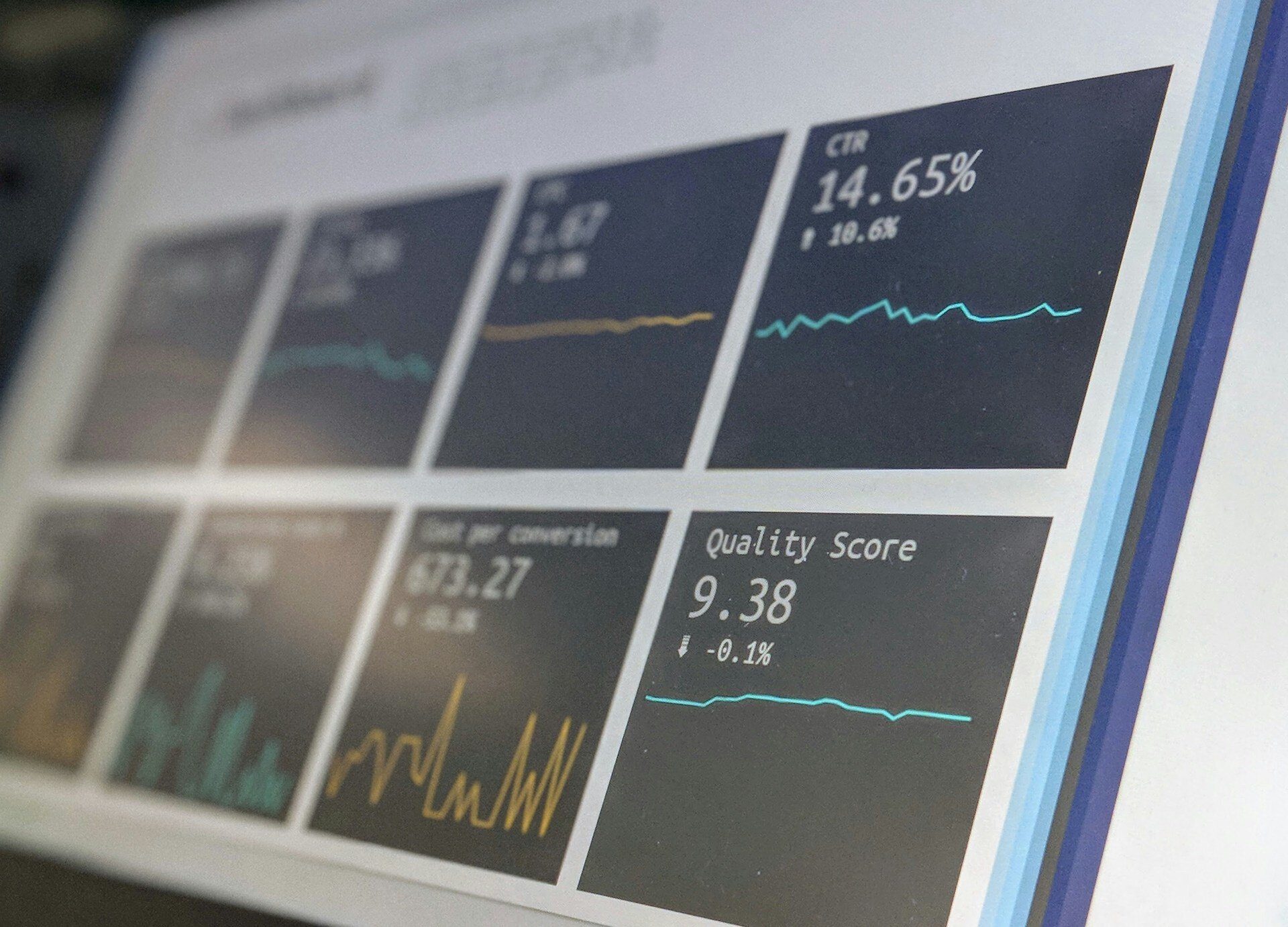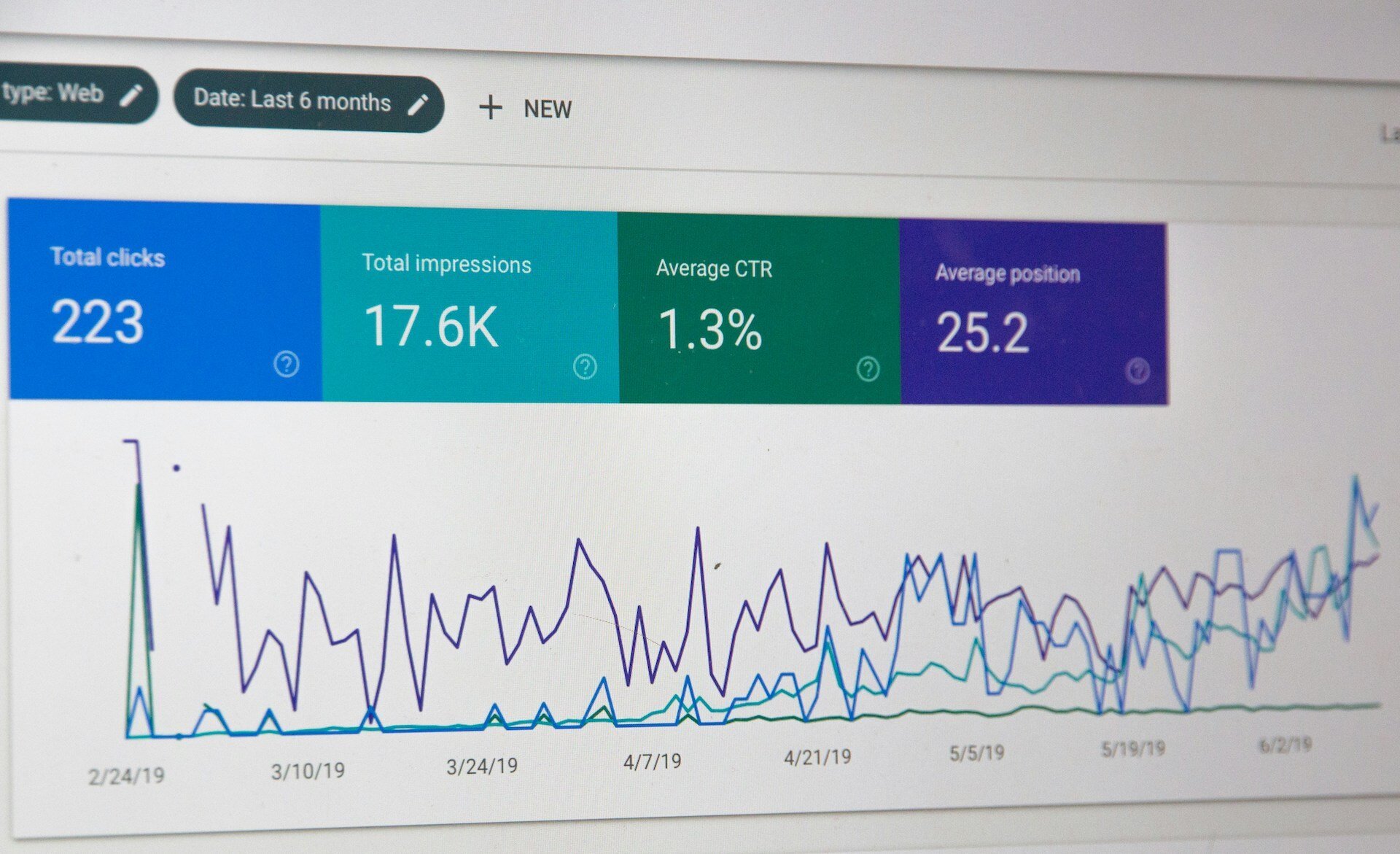An Introduction to Analytics Optimization
Explore the evolving eCommerce analytics landscape in our comprehensive overview. Discover how GA4, AI, and advanced strategies—multi-channel attribution, event tracking, actionable audiences, real-time alerts, funnel analysis, and cookieless tracking—empower B2B marketers to optimize performance.


 Tim Bucciarelli
Tim Bucciarelli